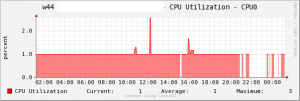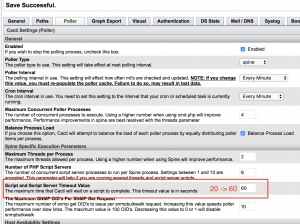http://blog.pnyet.web.id/2013/01/07/solved-error-spine-timed-out-while-processing-hosts-internal.html
 Few days ago I’ve a problem when installing cacti 0.8.8a, and only 3 devices that successfully graphed. My cacti running on CentOS 6.3 x86_64 with core i7 and 8GB ram, 240GB SSD and will used for populate about 3000 – 3500 data sources. First time I ran the cacti and everything work fine and I can add about 4 graphs on two devices and the graph is normal.
Few days ago I’ve a problem when installing cacti 0.8.8a, and only 3 devices that successfully graphed. My cacti running on CentOS 6.3 x86_64 with core i7 and 8GB ram, 240GB SSD and will used for populate about 3000 – 3500 data sources. First time I ran the cacti and everything work fine and I can add about 4 graphs on two devices and the graph is normal.
The problem come after generate about 300 graphs and the new graph doesn’t show. I got the following error message from cacti.log:
01/02/2013 06:59:06 AM - SPINE: Poller[0] ERROR: Spine Timed Out
While Processing Hosts Internal
01/02/2013 06:59:06 AM - SPINE: Poller[0] ERROR: Spine Timed Out
While Processing Hosts Internal
01/02/2013 07:00:08 AM - SPINE: Poller[0] ERROR: Spine Timed Out
While Processing Hosts Internal
01/02/2013 07:00:08 AM - SPINE: Poller[0] ERROR: Spine Timed Out
While Processing Hosts Internal
01/02/2013 07:01:07 AM - SPINE: Poller[0] ERROR: Spine Timed Out
While Processing Hosts Internal
01/02/2013 07:01:07 AM - SPINE: Poller[0] ERROR: Spine Timed Out
While Processing Hosts Internal
01/02/2013 07:02:08 AM - SPINE: Poller[0] ERROR: Spine Timed Out
While Processing Hosts Internal
01/02/2013 07:02:08 AM - SPINE: Poller[0] ERROR: Spine Timed Out
While Processing Hosts Internal
01/02/2013 07:03:10 AM - SPINE: Poller[0] ERROR: Spine Timed Out
While Processing Hosts Internal
01/02/2013 07:03:10 AM - SPINE: Poller[0] ERROR: Spine Timed Out
While Processing Hosts Internal
01/02/2013 07:04:07 AM - SPINE: Poller[0] ERROR: Spine Timed Out
While Processing Hosts Internal
After got the error log in above, I did the following steps:
1. Modify PHP execution time limit ini php.ini and change the maximum execution time from 60 second to 180 second
# vi php.ini
max_execution_time = 180
2. Increase script server time out value from 60 second to 180 or above depend on yours, go to cacti console enter to setting menu and then change “Script and Script Server Timeout Value” from 60 to 180 or above.
If two step in above doesn’t work
also try to modify mysql & php config.
How to change max_connections